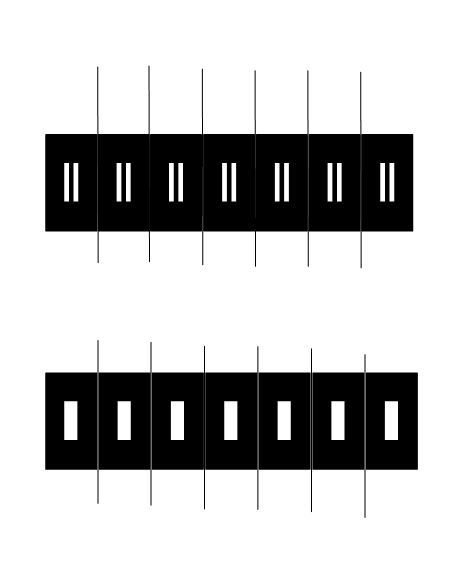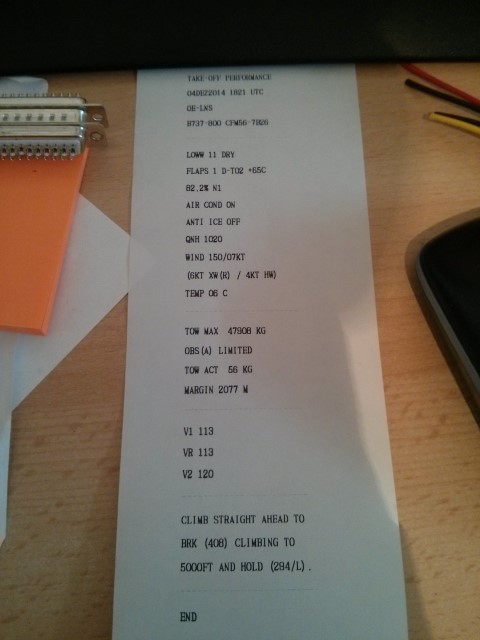When I got my ACARS printer, back in 2011 I installed it in my homemade pedestal box without any panel.
Now, years later I found that Hispapanels offers a nice panel for the printer. I measured my pedestal and found that it fits very well 🙂

My plan is that I connect buttons beyond the dummy switch plates, that I can use it for future functions in the cockpit. Also the power switch should be wired and functional. For this I will have to built a construction below the panel that holds my buttons in place.


For now only the power button was built in and connected to cut the power to the printer. This is needed when the printer needs to be restarted, happens not very often, but sometimes.

![Building a 737-800 Homecockpit [OE-LNJ]](https://737cockpit.info/wp-content/files/2018/06/cropped-IMG_20180602_211333-2.jpg)